Download Alexa App and Set Up Your Echo Device
How to Download Alexa App and Set Up Echo Device Learn how to effortlessly set up your Amazon Echo device with our comprehensive guide. This blog post covers eve
Echo Setup Download
2/1/20242 min read
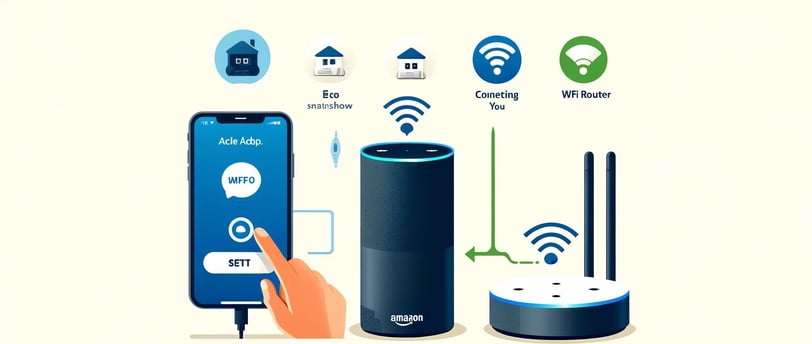
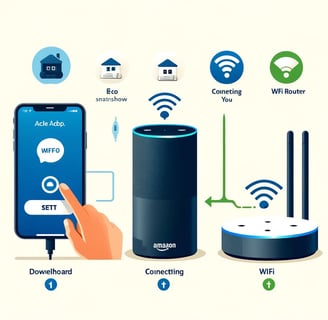
How to Download the Alexa App and Set Up Your Echo Device
Setting up your Amazon Echo device is straightforward, and this guide will walk you through the process step-by-step. By the end of this tutorial, you'll have your Echo device ready to use with the Alexa app. Let's get started!
Step 1: Download the Alexa App
For Android Users
Open Google Play Store: On your Android device, open the Google Play Store.
Search for Alexa: In the search bar, type "Alexa app" and press enter.
Install the App: Find the Amazon Alexa app in the search results and tap "Install."
Open the App: Once the installation is complete, open the app.
For iOS Users
Open App Store: On your iPhone or iPad, open the App Store.
Search for Alexa: In the search bar, type "Alexa app" and press enter.
Install the App: Locate the Amazon Alexa app in the search results and tap "Get."
Open the App: Once the app is installed, open it.
Step 2: Sign In to Your Amazon Account
Open the Alexa App: Open the Alexa app on your device.
Sign In: If you already have an Amazon account, enter your credentials to sign in. If you don't have an account, create one by following the on-screen instructions.
Step 3: Set Up Your Echo Device
Plug In Your Echo Device
Power Up: Plug your Echo device into a power outlet. The light ring on the device will turn blue and then orange, indicating that it is in setup mode.
Connect Echo to WiFi
Open the Alexa App: Open the Alexa app on your smartphone or tablet.
Select Devices: Tap on the "Devices" icon located at the bottom right of the screen.
Add Device: Tap the "+" icon at the top right corner and select "Add Device."
Choose Device Type: Select "Amazon Echo" and then choose your Echo model (e.g., Echo, Echo Dot, Echo Plus).
Follow Instructions: Follow the on-screen instructions to connect your Echo device to your WiFi network. Ensure you have your WiFi password handy.
Complete Setup
Wait for Confirmation: The Alexa app will notify you once the Echo device is connected to your WiFi network.
Personalize Your Settings: You can now personalize your Echo device by adding your location, preferred language, and linking any smart home devices.
Step 4: Test Your Echo Device
Give a Command: Say "Alexa, what's the weather today?" to test if the Echo device is working correctly.
Explore Features: Explore other commands and features, such as playing music, setting alarms, and creating reminders.
Troubleshooting Tips
Echo Not Connecting to WiFi
Check WiFi Password: Ensure that you have entered the correct WiFi password.
Restart Devices: Restart both your Echo device and your WiFi router.
Move Closer to Router: Ensure your Echo device is within range of your WiFi router.
Alexa App Issues
Update the App: Make sure you have the latest version of the Alexa app.
Reinstall the App: Uninstall and reinstall the Alexa app if it is not functioning properly.
Check Permissions: Ensure that the app has the necessary permissions to function correctly on your device.
Conclusion
Setting up your Amazon Echo device is a simple process when you follow these steps. By downloading the Alexa app and following the setup guide, you'll have your Echo device ready to assist you with various tasks. If you encounter any issues, refer to the troubleshooting tips to resolve them quickly. Enjoy the seamless experience that Alexa brings to your smart home setup!
Contact
Help
info@echosetupdownload.com
© 2024. All rights reserved by Echosetupdownload
Important Links
